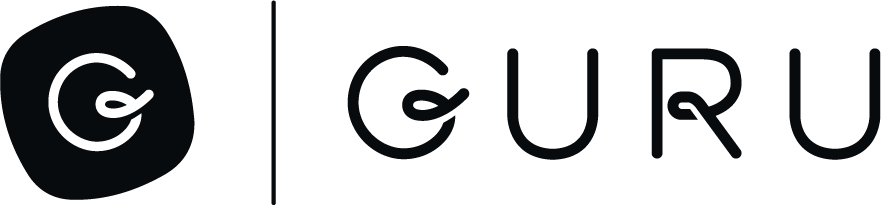Authentication & Connection Setup
Connecting your Guru account to an MCP client is fast and secure. You can authenticate using OAuth 2.0 (recommended) or an API token.
Option 1: OAuth (Recommended)
Best for AI assistants and user-facing integrations (e.g. ChatGPT, Claude, Cursor).
How to Connect
- Open your AI tool’s MCP connection settings
- Add a new connection and enter the Guru MCP URL:
https://mcp.api.getguru.com - Select OAuth and sign in with your Guru credentials
- Approve the access request
That’s it — the client now securely interacts with Guru using your account’s permissions.
You’ll see Guru listed as a connected service in your AI client settings.
Option 2: API Token
Best for backend scripts or automation systems.
- In Guru, go to Admin → API Tokens
- Generate a new token tied to your user or service account
- When prompted by your MCP client, provide:
- User Email
- API Token
- MCP URL:
https://mcp.api.getguru.com/mcp
Access Control
- The Guru MCP Server enforces the same RBAC permissions as Guru’s web app
- Each query only returns knowledge that the authenticated user can access
- All interactions are logged in Guru’s AI Agent Center for visibility and governance
Click here to learn more about connecting to Guru's MCP Server.
Updated 3 months ago