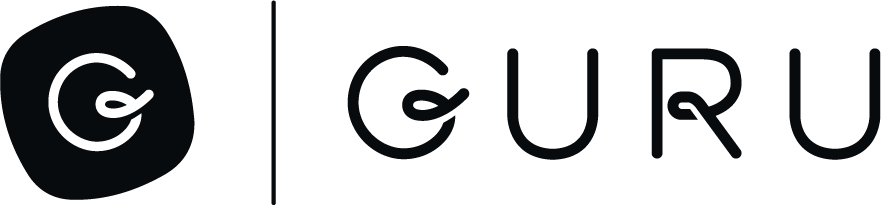Importing a .zip Directory
You are able to import content to a single Collection using a zip file through Guru's webapp. Navigate to Settings > Users and Collections > Collections (linked here). Scroll to the Collection you wish to import into, then click the ellipses icon then choose Import Content. To import a .zip file, click the option that says Other and then follow the below instructions to create your .zip file.
The full structure of the .zip file represents all the content in a single Collection. Every card, folder, resource, etc. in this directory structure will be added to the same Collection. This guide will give an overview of the required directory structure, and sample contents to build out your Collection's content.
Directory Structure
mycollection.zip:
/
cards/
card1.yaml
card1.md
card2.yaml
card2.html
folders/
folder1.yaml
folder2.yaml
resources/
Image1.png
mycoolsalesdeck.pdf
collection.yamlRoot Directory
The root directory contains all of the content for the Collection.
A collection.yaml file in the root directory is used to define the items that belong at the top level of the Collection - these can be Cards or Folders. We also use it to define tags that are used on Cards throughout the Collection. It's also used to specify the version of the import framework to use. It's important to include Version: 2 in the collection.yaml file. Here is a sample of what the file should look like:
Version: 2
Items:
- ID: "ff62ad51-41d5-48a5-82c6-74c55c183406"
Type: "card"
- ID: "2bf8cf82-d6f7-4a67-a13e-aa584b4289ab"
Type: "folder"
- ID: "e6494f50-23d3-41b7-8061-d4e044283554"
Type: "folder"
- ID: "cd9e3c25-417a-4f1e-a5e4-6d1186749def"
Type: "folder"
Tags:
- "Tag1"
- "Category:Tag2"Cards
Individual cards are saved in the cards directory with a unique file name. For each card, there is a metadata file and a content file which should have the same file name part with different file extensions. The metadata file is stored in .yaml format and contains the card’s title and any tags that should be on the card. The content file can either be markdown (using the .md file extension) or html (.html file extension). For the tags in the metadata file, both categorized and uncategorized tags are supported as described in the collection.yaml section above. It is important that any and all tags in the individual card files be listed in the collection.yaml file.
A sample card metadata and content is below:
card1.yaml:
Title: "Card Title"
Tags:
- "Category:Tag1"
- "Tag2"
- "Tag3"
ExternalId: "af133745-aef5-4184-8349-0825e02ffee2"
ExternalUrl: "https://mycoolsite.com/123"card1.md:
# Markdown header
And whatever content you want
This is read
In
Raw
So all
Newlines
Are preserved
> ok
Got it?Folders
Folders can be represented with structured YAML listing cards and other folders that are contained in it. The order of the cards matters. Cards are referenced by their unique file identifier without the extension and Sections can be created at the top level that include a list of cards. The folder's Title is required and the Description is optional.
---
Title: "Folder 1"
Description: |
Multi line
Description
here
Items:
- ID: "c76ed336-988d-4047-8f55-e0ebb51daa88"
Type: "card"
- ID: "39da5092-2014-45ce-8368-91d357f89433"
Type: "card"
- ID: "fdea89ed-eed0-4d5c-a983-82b5534a0383"
Type: "card"
- ID: "e586a9ed-8f26-4b00-b3a9-552492a112a1"
Type: "folder"
- ID: "af133745-aef5-4184-8349-0825e02ffee2"
Type: "folder"
- ID: "6eff97c3-2c62-49ae-b00c-fd8bfb0afc13"
Type: "folder"
ExternalId: "56020ddc-34e7-4fff-b22d-27e444678076"
ExternalUrl: https://mycoolsite.com/456Resources
Images and resources can be saved to the resource/ directory and they will be uploaded to Guru. Images and resources can be linked within card content as described below.
Referencing Other Cards, Folders, and Resources
Folders, Resources and other Cards can be referenced in card markdown/html content by utilizing the regular link syntax, but using the appropriate directory name and card/folder/resource ID as the actual link. This allows the bulk importer to replace the unique cards/folders/resources in the content with the actual IDs during the import process.
To link to card1, reference cards/card1. To link to folder1, reference folders/folder1. To link to resources, use the resources/ folder and the full name of the resource (ie, image1.png, mycoolsalesdeck.pdf).
# Markdown
This is a [card link](cards/card1) and this is a [folder link](folders/folder1)
This is an image:

This is a PDF link
[PDF link](resources/mycoolsalesdeck.pdf)Updated 3 months ago